How to Turn Off Profanity on Twitch [5 Steps]
Make sure you can use this setting only if you do this on someone else's chat. You cannot use this setting on your own channel or on which you are the moderator.
How to Turn Off the Profanity Filter on Twitch (Mobile)
Step 2: Choose a "Live stream".
Step 3: Click on the "three dots" option from the bottom of the ongoing chat.
Step 4: Tap on the "Hide Offensive Language Option."
Step 5: Turn off the "Profanity Filter".
How to Disable Twitch Profanity Filter (PC)
Step 2: After going to the chart, you will see a tiny little settings button. Press it.
Step 3: From the Chat Settings option, press the Chat Filter option.
Step 4: After that, you will get the profanity filter from the chart filter window. Turn it off.
I hope you liked this tutorial and have been able to turn off the profanity filter. If you found the tutorial helpful, then comment below. Type "helpful" in the comment section. I would love it and lastly, share it.
FAQ (Frequently Asked Questions)
1) What is a Profanity Filter?
Ans: The profanity filter is a cuss word filter; it has a list of cuss words that are filtered out whenever they are used in the ongoing chat. In Twitch, if you disable this filter, you will see all the cuss words in any conversation, but if you enable it, Twitch will filter out the harmful terms, and you will only see the conversation without any lousy words.
2) How do I turn off profanity filter on twitch app?
Ans: To turn off the profanity filter on the Twitch app, follow this: Open the Twitch App > Select a Live Stream > Three Dots > Hide Offensive Language Option > Turn Off Profanity Filter.
3) How do I change the profanity settings on twitch?
Ans: To change your profanity settings again, do this : Open the Twitch app > Select a live stream > Tap the three dots > Hide Offensive Language Option > Turn Profanity Filter On or Off.
![How to Turn Off Profanity / Censoring Filter on Twitch [5 Steps] How to Turn Off Profanity / Censoring Filter on Twitch [5 Steps]](https://blogger.googleusercontent.com/img/b/R29vZ2xl/AVvXsEjj14XjmDt2adkn1iZx5nKf8qpn8SMrQpLkHW1h3-_gI040qi5EXgVp8ZFz9NlhvqcLmZs0jinwzhUYw3HBIEHmxhiCe5XJR_TMC-gAA2GoAxXwG-SkoQ9OATeJLN_Me6y_BGrlNMQSRNX6Li5q1IEraHTnjRK_WMUzXUwSsWETjQptxULWWd2os_gr2B4/w640-h360-rw/How-to-Turn-Off-Profanity-Censoring-Filter-on-Twitch.webp)
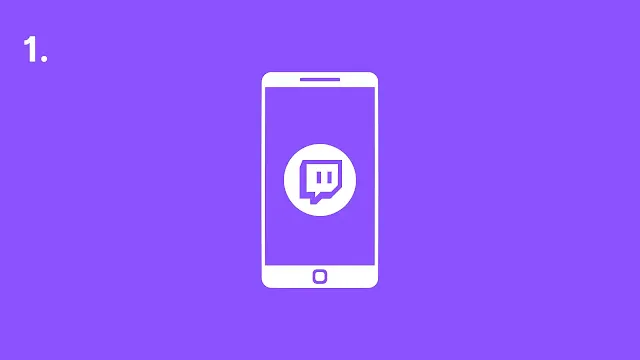

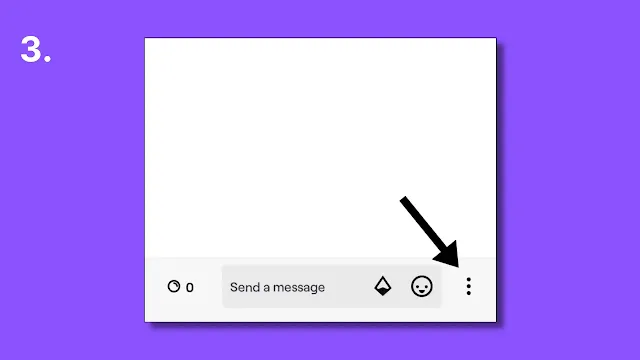
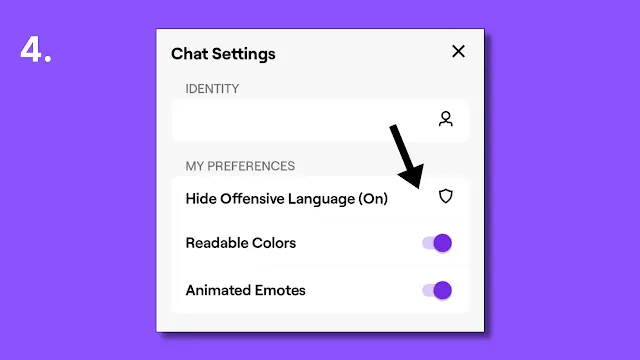

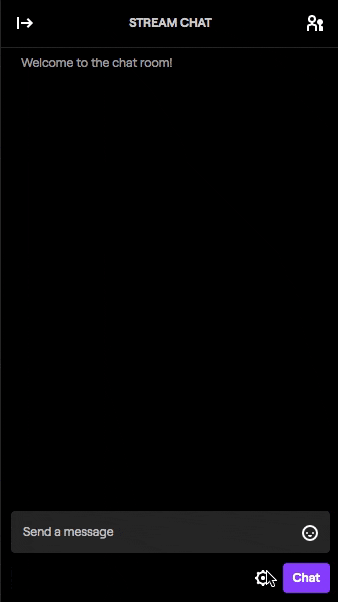
Post a Comment