How to Turn Off / On Professional Mode On Facebook
Is the professional mode on Facebook hindering your authentic social experience? Are you yearning for a more relaxed and genuine atmosphere on the platform? Look no further, as we have the solution you've been seeking.
In this article, we will address the problem of Facebook's professional mode, delve into the frustration it brings, and provide you with a step-by-step guide to turn off professional mode. Say goodbye to the formalities and hello to a more casual and engaging online presence.
Get ready to reclaim control over your Facebook experience and rediscover the joy of connecting with friends in a truly authentic way.
What is Professional Mode On Facebook?
Professional Mode changes your normal profile to "creator," which offers plenty of benefits, such as worldwide viewability of your videos, a dashboard, monetization tools, and various other professional tools required for creators.
It's an awesome feature for publishers. However, if you aren't interested in these aspects, turning off this mode might be a better option for you. In professional mode, anything you publish will be visible to the public, and not everyone wants to showcase their videos to the world. If you have decided to disable this option, please mention in the comment section why you are choosing to do so.
Let's how you can turn if off,
How to Turn Off Professional Mode On Facebook [Mobile]
1) Open the Facebook app on your smartphone.
2) Tap on the Hamburger Menu or Three Horizontal Line Menu from the top-right corner of the app.
3) Tap on "Profile."
4) Tap on the three dots; it is just beside the edit profile button.
5) Tap on the "Professional Mode" option.
6) Lastly, tap on the turn off button to turn off Mode.
How to Turn Off Professional Mode On Facebook [Mobile]
1) Open the Facebook app on your smartphone.
2) Tap on the Hamburger Menu or Three Horizontal Line Menu from the top-right corner of the app.
3) Tap on "Profile."
4) Tap on the three dots; it is just beside the edit profile button.
5) Tap on the Professional Mode option.
6) Tap on the "Turn On" button.
How to Turn Off Professional Mode On Facebook [PC]
1) Go to facebook.com.
2) Click on the profile icon in the top-right corner of the website.
3) Click on the profile.
4) Under the profile header, click on the three dots.
5) From the pop-up options, click on the turn off professional mode option.
How to Turn On Professional Mode On Facebook [PC]
1) Go to facebook.com.
2) Click on the profile icon in the top-right corner of the website.
3) Click on the Profile.
4) Under the profile header, click on the three dots.
5) From the pop-up options, click on the turn on professional mode option.
FAQ (Frequently Asked Question)
1) What is professional mode on Facebook?
Ans: Professional Mode changes your normal profile to "creator," which offers plenty of benefits, such as worldwide viewability of your videos, a dashboard, monetization tools, and various other professional tools required for creators.
2) How do I turn on professional mode on Facebook?
Ans: To turn off professional mode 1. Open Facebook App 2. Tap on Hamburger Menu 3. Tap on Profile 4. Tap on Three Dots under the profile header 5. Tap on Professional Mode & Turn it Off.
3) What are the benefits of using professional mode on Facebook?
Ans: Here are the benefits of professional mode on Facebook :
- Build a public presence: With professional mode, you can build a public presence for your business or brand on Facebook. This means that anyone can follow you and see your public content in their feed, even if they're not friends with you.
- Monetize your content: If you're eligible, you can use professional mode to monetize your content. This means that you can earn money from your Facebook posts, videos, and live streams.
- Get insights into your audience: Professional mode gives you access to insights into your audience. This information can help you understand who your followers are, what they're interested in, and how they're interacting with your content.
- Protect your personal profile: Professional mode is separate from your personal profile. This means that you can keep your personal life and your professional life separate.
If you're a creator, business owner, or brand, professional mode is a great way to build a public presence on Facebook and grow your audience.
4) Can I switch back to personal mode after turning on professional mode on Facebook?
Ans: Yes you can turn off or on professional anytime you change your mind. After you turn off the mode you will reverted to the normal mode and you will no longer to able to professional tools.
5) Will turning on professional mode on Facebook affect my privacy settings?
Ans: Turning on professional mode on Facebook will not affect your privacy settings for your personal posts. You can still choose to share your posts with your friends, friends of friends, or the public.
However, turning on professional mode will make your profile public, which means that anyone on Facebook can follow you and see your public posts in their News Feed.
If you are concerned about your privacy, you can create a separate Facebook profile for your professional use. This way, you can keep your personal and professional life separate.
6) How does professional mode on Facebook differ from personal mode?
Ans: Here are the key differences between professional mode and personal mode on Facebook:
- Privacy: Professional mode is public, which means that anyone on Facebook can follow you and see your public posts in their News Feed. Personal mode is private, which means that only your friends can see your posts.
- Tools and features: Professional mode gives you access to a variety of tools and features that can help you build your professional presence on Facebook, such as a professional dashboard, insights into your audience, and monetization options. Personal mode does not offer these tools and features.
- Purpose: Professional mode is designed for individuals who want to use Facebook to build a public presence for their business, brand, or creative work. Personal mode is designed for individuals who want to use Facebook to connect with friends and family.
7) Can I use professional mode on Facebook for my personal account?
Ans: Yes, you can use professional mode on Facebook for your personal account. However, there are a few things to keep in mind:
- Your profile will be public. This means that anyone on Facebook can follow you and see your public posts in their News Feed.
- You will have access to professional tools and features. These tools can help you build your professional presence on Facebook, such as a professional dashboard, insights into your audience, and monetization options.
- You can still share personal posts with your friends. You can choose to share your posts with your friends, friends of friends, or the public.
If you are concerned about your privacy, you can create a separate Facebook profile for your professional use. This way, you can keep your personal and professional life separate.
8) Can I customize my professional mode on Facebook profile?
Ans: Yes, you can customize your professional mode on Facebook profile. Here are some of the things you can customize:
Your profile photo and cover photo: You can use a professional photo that represents your business or brand.
- Your bio: You can write a brief bio about your business or brand.
- Your website link: You can add a link to your website or blog.
- Your contact information: You can add your email address, phone number, or other contact information.
- Your hours of operation: You can add your business hours.
- Your products or services: You can list your products or services.
- Your social media links: You can add links to your other social media accounts.
9) Is professional mode on Facebook available for all types of accounts?
Ans: Professional mode on Facebook is available for all types of accounts, including personal accounts, business pages, and creator profiles. However, there are some restrictions on who can use professional mode. For example, users under the age of 18 are not eligible to use professional mode. Additionally, users who have been banned from Facebook are not eligible to use professional mode.
If you are eligible to use professional mode, you can turn it on by going to your profile and clicking on the "Edit Profile" button. Under the "About" section, you will see a section for "Professional Information." Click on the "Turn on Professional Mode" button to turn it on.
Once you have turned on professional mode, you will have access to a variety of tools and features that can help you build your professional presence on Facebook. These tools and features include:
A professional dashboard that gives you insights into your followers, post reach, and post engagement.
- The ability to add a call to action to your profile, such as "Book Now" or "Contact Me."
- The ability to add a link to your website or blog.
- The ability to promote your profile on Facebook and other social media platforms.
Professional mode is a great way to build your professional presence on Facebook. If you are eligible to use it, I encourage you to turn it on.


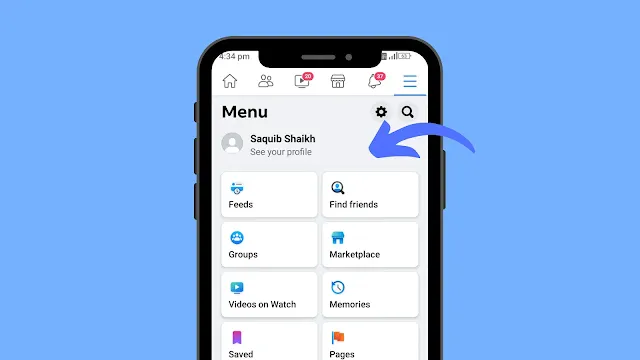
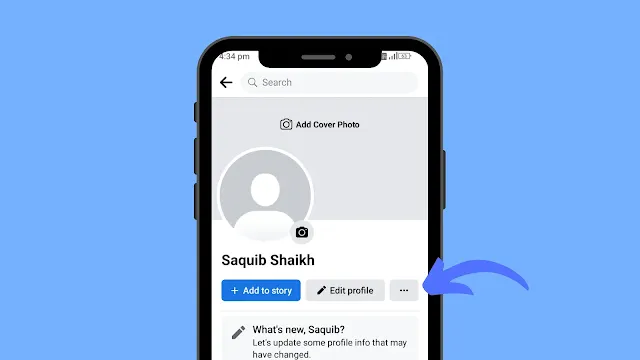
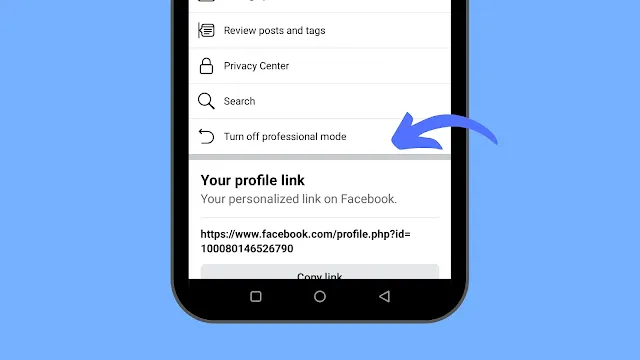
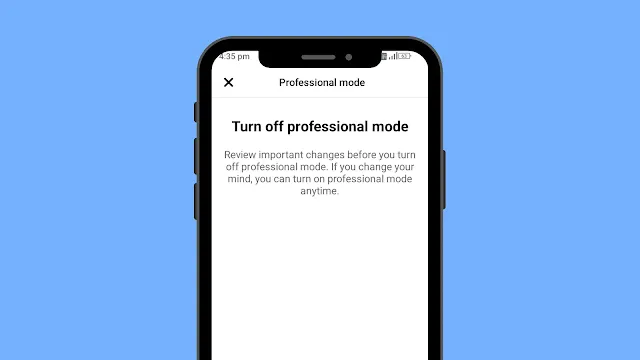
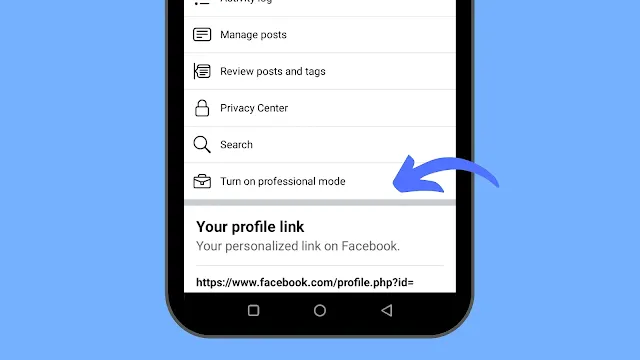


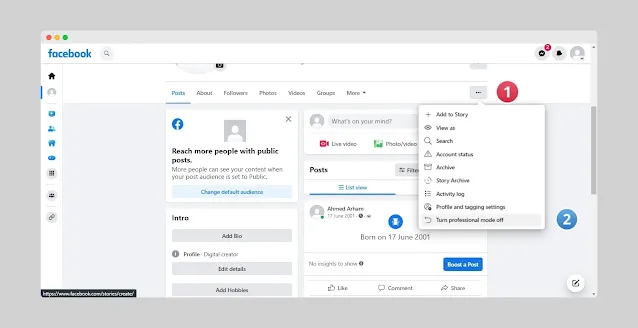


1 comment
Tinkujia WWE