How To Download Facebook Video
Want to download a Facebook video but can't get any options on the app? Don't worry; here's how you can easily download any Facebook video without using any app or website.
Sounds crazy! Yeah, but this question must have popped in your mind, is that legal or illegal to use the video or download the video from Facebook.
Yes, but not always, because you can download the video of any creator and use it anywhere, but here's the catch: you need to attribute the creator before posting it somewhere, and there's nothing else to do.
If the video is from a private account, the first thing to know is that it is illegal, and the second is that you will not be able to download the video from the private account because Facebook knows what privacy is but sometimes lacks it.
Don't worry, that's not your problem; let's see how you can download videos of any public creator from Facebook.
How To Download Facebook Video (Android, iOS)
Step 1: Open the Facebook app.
Open the Facebook app from the app drawer and make sure that app is up-to-date. If you haven't already, please update from the Play Store or App Store.
Step 2: Login With Your Account.
Log in with your account if you haven't logged in earlier. If you're already logged in, follow the next step.
Step 3: Look for the video.
Search for the video you want to download; if you can't find it, look for it in the liked videos section. If you're still having trouble navigating, go to the video history. In that, you will probably find the video.
Step 4: Tap on three dots.
Got the video? Now tap on the three-dot menu option that will appear at the top of the video where the creator's name is written.
Step 5: Tap on the Copy Link Option.
After tapping on the three dots, you will get a copy link option; tap on it. The video link will be copied.
Step 6: Paste the link into your browser.
Now, paste the link into the browser's URL bar, and the Facebook video link that you copied from the FB app will be pasted.
Step 7: Drag the video to download.
After pasting the link into the browser, a page will load where it just shows the video that you want to download.
Just drag the video around for a while, and an option will pop up; from there, select the download video option.
As soon as you tap on the download option, the video will start downloading on your smartphone.
It might take some time to download, as it depends on the video's length.
How To Download Facebook Video (PC, Mac)
Now it's time for PC users; don't worry, there is also one method for you. Let's see how you can download Facebook videos without using any third-party website or application.
Step 1: Choose the video.
Choose the video that you wish to download, then click on the video to expand.
Step 2: Change initials from "www" to "mbasic"
When you click on the video, a link will appear at the top of the URL bar of the browser; change www to mbasic. Following this, the Facebook basic version will load, which will look similar to the old version of Facebook.
Step 3: Open the video in another tab.
Open the video in a new tab by right-clicking on the video and choosing the "open in new tab" option.
Step 4: Tap on the Three Dots.
After opening the video in another tab, some options will appear when you hover the mouse over the video. Tap on the three dots.
Step 5: Click on the "Download" option.
Clicking on the three dots will show the download option. Click on it, and as soon as you click on the download option, the video will start downloading to your device.
So this is how you download any video from Facebook. But do remember the rules that I mentioned at the start when using these videos that you will download.
If you found any step difficult to follow, please leave a comment below. I will surely comment on this.
Also, do comment about which topic you want an article about, and lastly, please share this article with anyone you want. Bye!






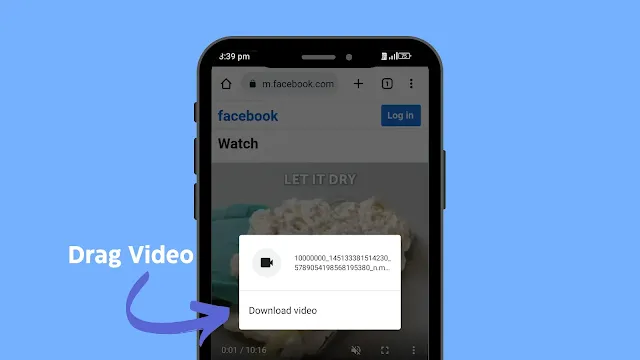
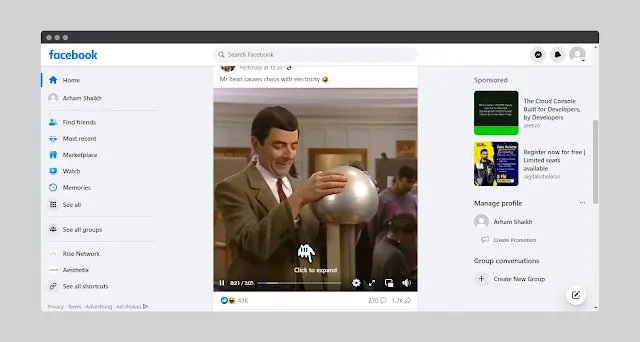
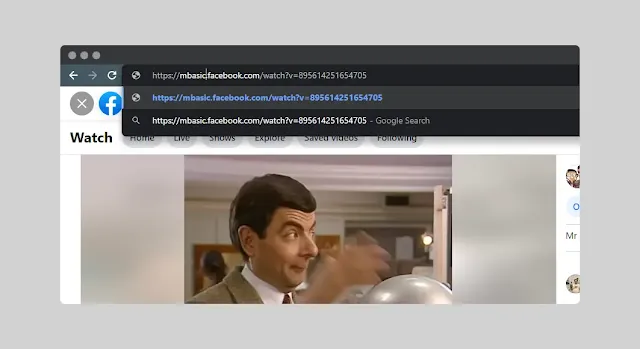
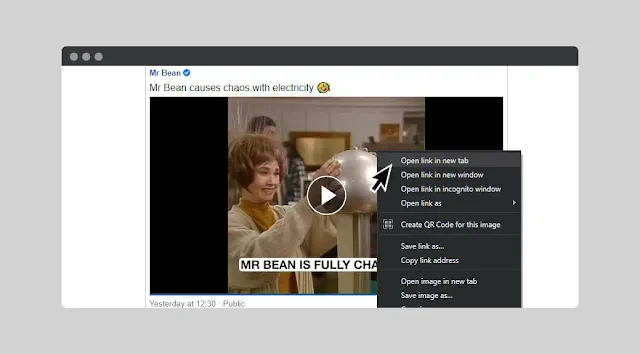

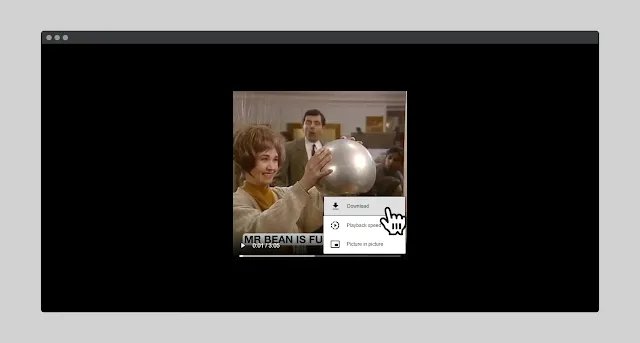
Post a Comment