How to Hide Chat on Twitch Mobile App: A Step-by-Step Guide
If you watch your favorite stream on mobile, chat creates quiet frustration because it pops in every time.
I am the guy who never responds. I just want to see the stream, so I have just turned off the chat, and I am watching it peacefully. But you have a different perspective on it.
Take a step and tell me in the comment section. So, let's see how you can do this quickly, and by the way, if you're looking for banning the word, which means turning off the profanity filter, you can read my tutorial, and you'll find everything you need.
How To Hide Chat on Twitch Mobile App
Step 3: Tap on the Rotate Mobile Orientation icon.
Step 4: Then Tap on the video once. It will show a hide chat icon. Tap on it, and that's it.
Afterward, if you want to show the chat again, tap on the chat icon again, and it will show the chat again.
How To Hide Chat On Pc
Step 1: Open the Twitch.tv and navigate to the channel you want to watch.
Step 2: Click on the gear icon located in the bottom right corner of the chat.Step 3: Select "Hide Chat" from the settings options.
Alternatively, you can press the "Esc" key on your keyboard to hide the chat.
If you want to show the chat again, simply click on the gear icon and select "Show Chat" from the menu, or press the "Esc" key again.
FAQ (Frequently Asked Questions)
1) Can you hide chat on the Twitch app?
Ans: Yes, by following these steps, you can hide chat in Twitch. Launch the Twitch App >Select any stream > Tap on the Rotate Icon > Tap on the Hide Chat Icon for more information. Read and watch the video above.
2) How to Hide Twitch Chat in the iPhone App?
Ans: To hide chat twitch chat in the iPhone app, do the following: Launch the Twitch App > Select any stream > Tap on the Rotate Icon > Tap on the Hide Chat Icon.


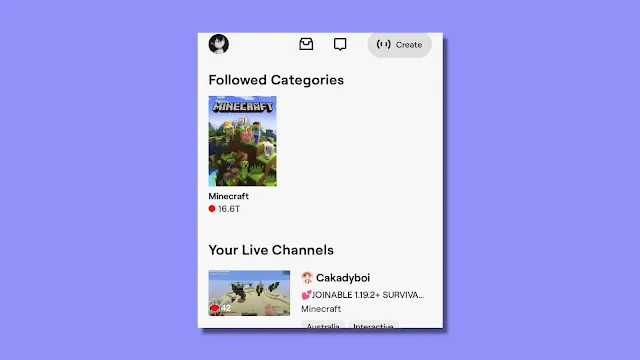


Post a Comment