How to Create Google Web Stories for Blogger
Web Stories is a tool through which a blogger can get traffic quickly, much like in the case of YouTube shorts, so you can say that it is like shorts, but for the blogger only, not for YouTubers.
Stories get much faster traction than normal blog posts, so why shouldn't you use them? You can use them to bring traffic and earn money, too, because you can monetize the stories with Google AdSense.
But you may have a question about how you can get traffic, so the simple answer is that the Google web stories are shown in between the Google News feeds because of that, the chances of traffic increase, and with that, the earning also increases.
So now, you know what is Google Web Stories, but now you're excited to know how you can create them.
You may have seen the tutorial for WordPress, but you have didn't see a tutorial for Blogger, so this is the tutorial for those who are using Blogger.
If you're using WordPress, don't worry, you can also take a look at this, because the steps are pretty much the same.
Table of Contents
To create the story you will first need to do the SEO settings follow the tutorial below to do the same.
How to do Seo Settings of Make Stories.
To create stories, you will need to create an account on the makestories.io website. It is a website that is used to create stories, and the main thing is that it is recommended by Goggle, so you don't have to worry about anything. It is easy to use & intuitive.
1) Navigate to the makestories.io website, and create an account by clicking on the sign up button from the top right corner of the website.
2) After signing-in to the website you will see a dashboard of makestoires.io.
3) Go to the general settings section from the sidebar and follow the settings below.
General Seo Settings Tab
In the general Seo settings, you will be asked to enter four things author name, author type, story language, and publisher name.
Author name- Enter your name in this option.
Story Language- In the box, enter the language in which you're going to make stories.
Author Type- Select the author type from the person or organization. If you are the only individual to publish a story, then select a person, if not select an organization.
Publisher Name- Enter the Publisher name in this section; you can enter the same name as the author name if you're only publishing it.
Branding
In the branding section, you have to submit the details and favicon of your blog or website.
Brand name- Write your website or blog name in this field.
Brand Logo- Upload your blog logo.
Brand favicon- Upload the favicon of your website.
Industry- Select the industry in which you post articles or going to post stories.
Color- Select the brand color of your blog.
Typography
If you want a different font into your stories, you can change it as you want, but I recommend not changing this setting
Google Analytics
In this section, you have to submit the google analytics code from the get-go to google analytics and from the sidebar of that click on the admin, then click on the tracking info copy the tracking ID and paste it in this section.
Social Media
In this section, paste your social media links and then click on the save detail button.
Advertising Setup
Select the monetization method if you use Google Adsense, paste your ca-pub and slot id. You get these both your any ad unit from AdSense.
After doing this SEO Settings you're ready to create a story for your blogger blog.
How to Create Google Web Stories For Blogger
To create the web story, just click on the create a new story from the dashboard of the makestories.io.
Tools and their uses.
These introduce the tools that you can use to create the story; you can see the tools from the sidebar.
Background Tool
Template
Use, you can use this if you want to use a pre-made template. The templates in this section are very good.
Text
You can add text by using this option.
Layer
You can use this option to decide which object will come first and the second, basically it is the ordering of the objects.
Image
You can upload or get the image in this option.
Element
In this option, you will see pre-made elements.
Auto Animate
With this option, you can animate your slide automatically.
How to Publish Story For Blogger.
To publish the story you just need to click on the publish button, then click on the publish as web story.
And if you're using Blogger, the one thing that you need to do is to make a sub domain for the domain that you have purchased, and if you don't have a domain, you can use Maketories domain.
After creating a custom domain subdomain or creating a makestories domain, For creating the sub domain watch the tutorial below by makestories.
Here is how you can publish a story after connecting the domain.
1. Click the Publish button and select Publish as a Web Story.
2. Fill in the necessary information such as the story title, poster, description, analytics, and ads. After doing this, you will be on the publish tab.
3. In the publish tab, select the domain that you have created or connected to, then
click on the proceed button to fully publish the web story.
I hope you're able to make Google web story without any interruption; if not you can comment down, I will answer you all query
If you found this article helpful, then share it with your blogger community, so that they can also create web stories.


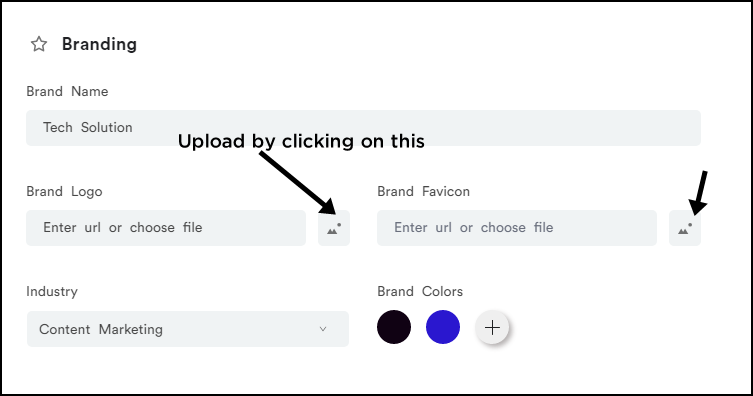
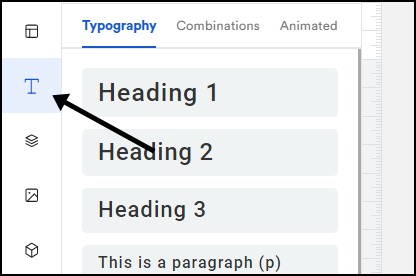

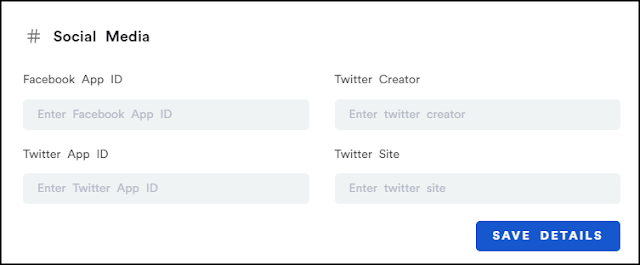

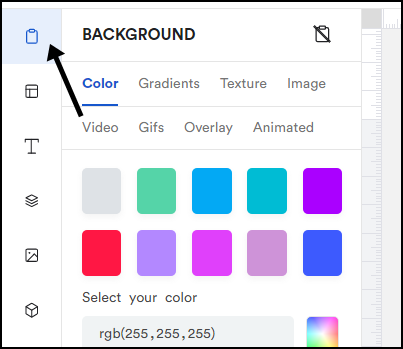

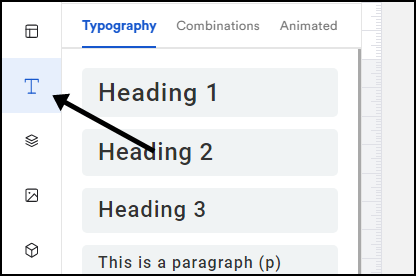
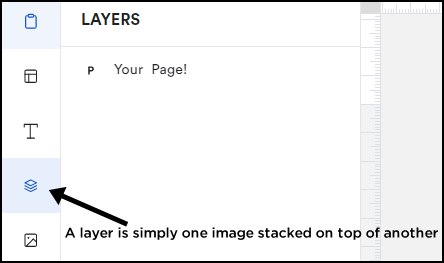
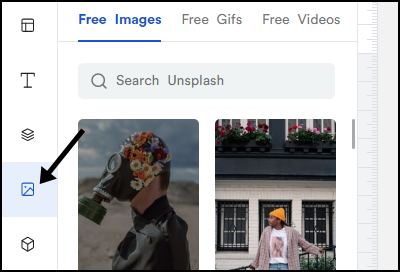
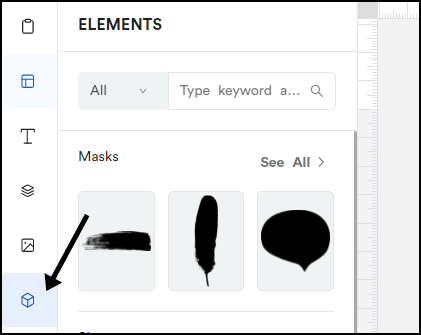
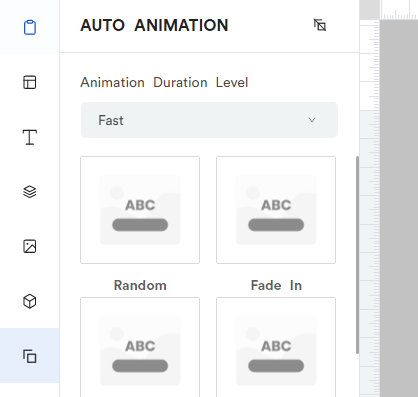
4 comments