How to Enable Chrome Developer Mode Extension
If you have a Chrome extension file on your computer and want to upload it to Chrome, you must first enable the Chrome extension's developer mode opti
If you have a Chrome extension file on your computer and want to upload it to Chrome, you must first enable the Chrome extension's developer mode option. Chrome's developer mode allows you to upload extensions that are locally stored on your computer, and other options, such as load unpacked, pack extension, and update, are also available.
If you want to enable it, follow the tutorial below.
How to Enable Developer Mode Extensions in Chrome.
1. Open Chrome browser.
2. From the top right corner of the Chrome application, click on the three
dots.
3. Navigate the mouse to the more tools option.
4. Select Extension from the more tools menu.
Afterward, a page showing all your installed extensions will open in Chrome.
5. You will find a developer mode turn off and turn on option beside the extension search bar. The developer option is off by default. You just need to turn it on, then the developer option will be enabled.
I hope you are able to enable the developer option in Chrome.
For what purpose are you enabling this option? Please let me know in the comments section.
If you liked it, please share it on social media.

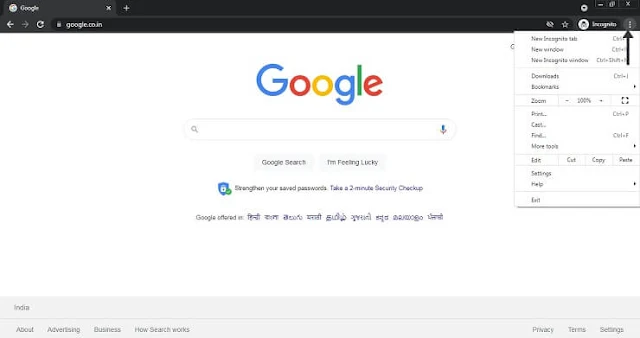



Post a Comment